Since I couldn’t find SQUAT on actually doing this with a Google search, I’m hoping this will help someone/anyone who – like me – picked the wrong side in the HD wars and now has a stack of discs which are becoming more useless over time. Â My goal is simple, use my Xbox-360 HD-DVD drive and my computer to convert my stockpile of HD-DVD’s to a format that doesn’t rely on hardware which is generally useless these days.
Software needed:
- DVDFab HD Decrypter (version 3.0.96) – This version is OLD, the ability to rip HD-DVD was added in 3.0.96, and subsequently removed later on. Â This version should be easy to locate if you know where to look.
- FFMPEG / GUI4FFMPEG (latest version of both).
I’m doing this on my Windows 7 Home system with a quad-core i7 CPU and 4gb of RAM. Â The first disc I ripped was V For Vendetta, a personal favorite. Â Once you’ve installed DVDFab HD Decrypter, use it to rip the FullDisc to your hard drive. Â This bit could take up to an hour. Â Once complete, fire up gui4ffmpeg, and locate the movie files. Â They’ll have an EVO suffix and probably run in the 7-8gb range.
Open the first EVO file in ffmpeg, and pinpoint the video/audio streams you want to use. Â In my case, V had 2 video streams in the file, and many audio streams. Â I used the first video stream and the 3rd audio stream. Â These can be specified by using the “-map 0:0” options to ffmpeg. Â That specifies the input streams you’ll use. Â For example:
D:\ffmpeg\ffmpeg.exe” -i “D:\HDDVD\FullDisc\DVD_VOLUME\HVDVD_TS\PEVOB_1.EVO” -map 0:0 -map 0:3 -target pal-dvd -b 6000000 -aspect 16:9 -s 720×576 -acodec ac3 -ab 448000 -ac 6 -mbd 2 -qmin 2 -async 1 -y “D:\HDDVD\MPEG\V_1.mpg
That line is from the batch file I created in gui4ffmpeg. Â What it does is take the source EVO file, map stream 0 (video) and stream 3 (ac3 stereo audio) to a pal-dvd formatted mpg file that I specify. Â Note that if you have separate EVO files, ffmpeg will not combine them automatically. You need to dump each individual source file to a separate MPG file. Â Since the output is MPEG2, combining them is easy once this part is done. Â Converting the files will take over 2 hours, so find something exciting to do elsewhere.
Once you’ve converted the EVO’s over to MPG’s, you need to combine them into a single MPG that you can then convert to XVID, burn to a DVD, or do whatever you want with. Â If you’ve got Cygwin on your system, you can simply use the ‘cat’ command to combine the files, ala:
- cat file1.mpg file2.mpg > file3.mpg
And you’re done. Â Once your file is in that format, you can do whatever you like with it. Â I realize I’m not that great at giving instructions, but had I found this information to begin with I wouldn’t have wasted a few hours figuring out how to do it in the first place. 🙂